Why HubSpot General Settings Matter — control what gets synced
When you connect HubSpot to Insentric, the General Settings determine which records are included in your reporting sync. Configuring this correctly ensures that only relevant, high-quality data flows into Insentric — keeping your dashboards accurate, your sync efficient, and your reporting consistent.
Understanding HubSpot Active Segments — the foundation of your sync
Insentric uses HubSpot active segments (formerly called active lists) to decide which records should be synced. Active segments automatically update as contacts meet or no longer meet your defined filters — meaning your data in Insentric always stays fresh without manual intervention.
The goal is to create an active segment in HubSpot specifically for Insentric — one that includes all important, marketable contacts you want represented in your Insentric reports. This segment acts as the data gateway, ensuring that only meaningful, up-to-date records are brought into Insentric.
To learn how to create and manage active segments in HubSpot, refer to this HubSpot Knowledge Base article on creating active segments.
When building your segment in HubSpot, include all valid contacts you want Insentric to access, while filtering out low-value or irrelevant records.
Recommended exclusions:
- Test or internal records
- Contacts without email addresses
- Unmarketable or unsubscribed contacts
- Hard-bounced or duplicate leads
The specific HubSpot contact filters you apply will depend on how your data is structured and categorized within your HubSpot database.
Configure sync criteria in Insentric — connect your “All Records” segment
When you’ve finished creating your active segment in HubSpot, go to the HubSpot Configuration section in the Insentric Admin page and open HubSpot General Settings. There, you’ll see the All Records Active Segment field.
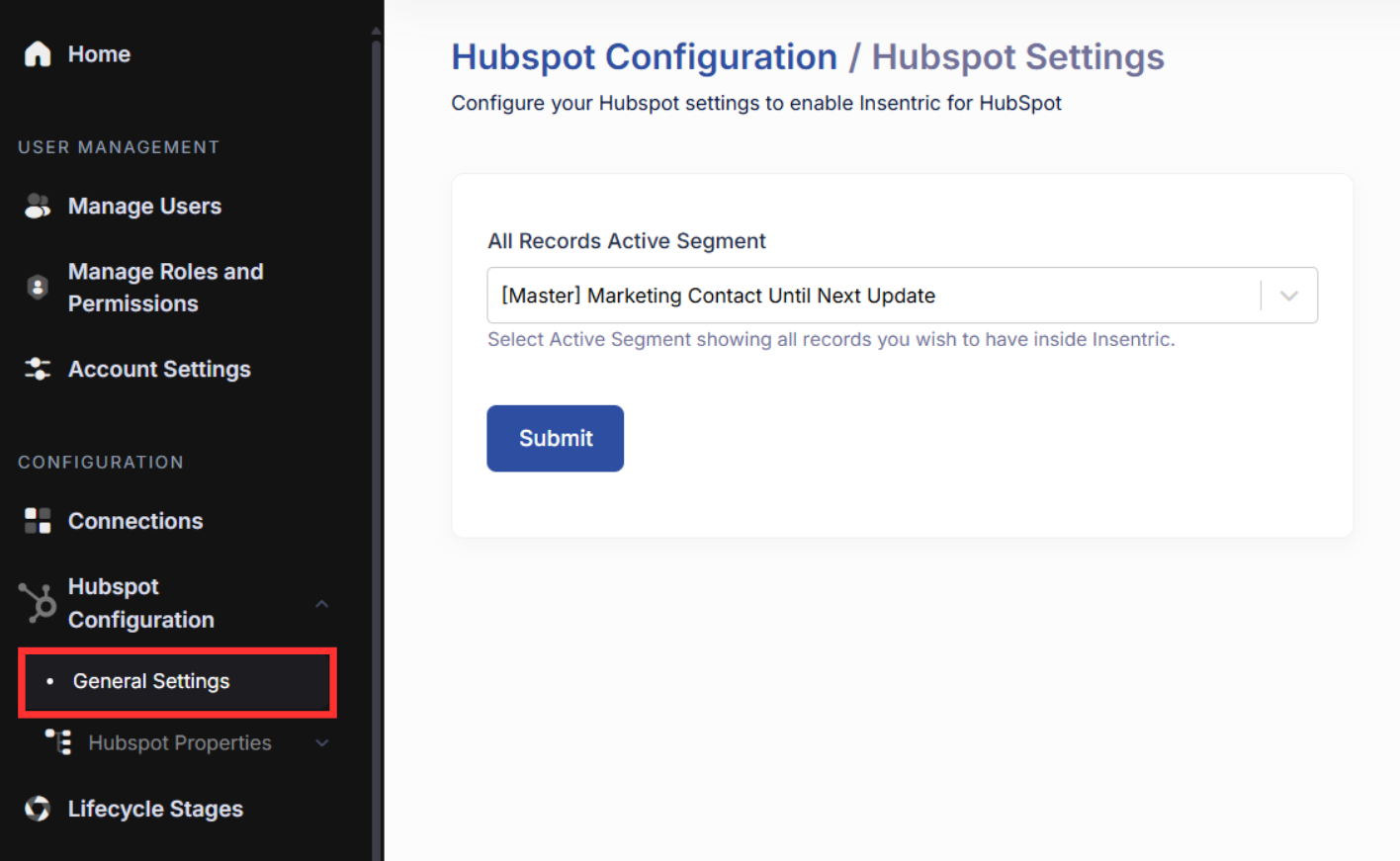
Using the dropdown, select the HubSpot segment you just created. After choosing it, click Submit to save your settings.
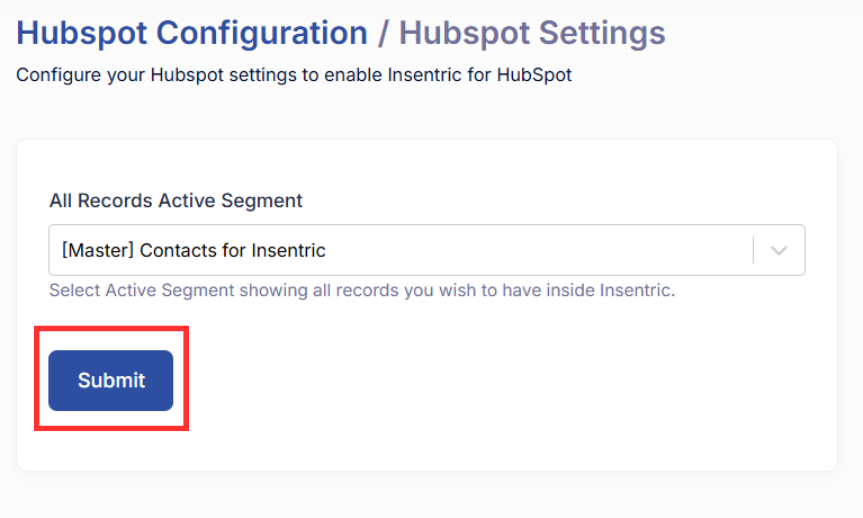
This ensures that, moving forward, only the contacts that matter to your business will sync to your Insentric reports — keeping your data relevant and your dashboards focused.
If you need help defining the right filters or selecting the correct segment, contact the Insentric Support Team.



