Overview: How HubSpot connects to Insentric
Insentric allows you to seamlessly integrate your HubSpot data for reporting purposes. The connection process is quick and straightforward, designed to work out of the box without complex configuration. Once connected, Insentric will automatically start syncing your HubSpot data to support your reporting needs.
Steps to connect your HubSpot account
Quick steps
- In the Insentric Admin view, click Connections in the left-hand menu.
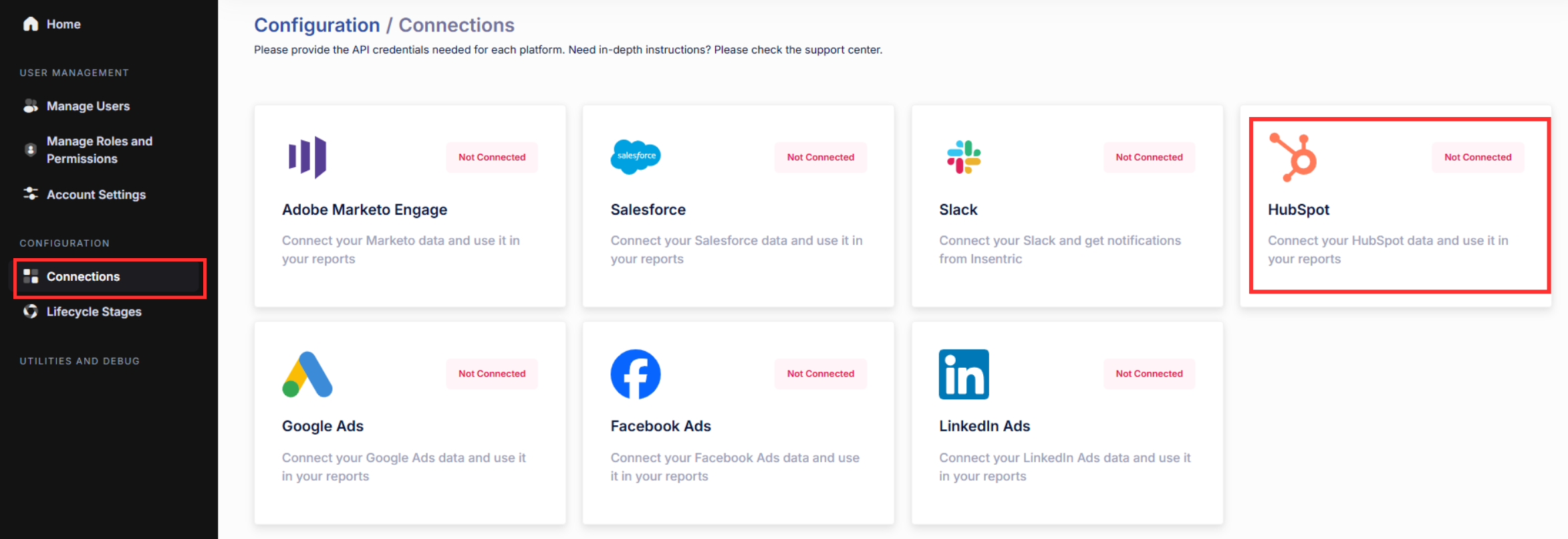
- Find the HubSpot section and click Set Up Connection.
- In the pop-up window, click Connect HubSpot.

- You’ll be redirected to HubSpot’s authorization page. Select your HubSpot account to grant access and approve the scopes.
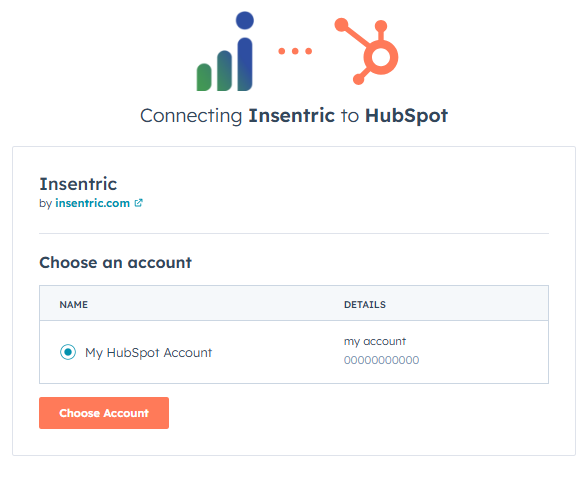
- Refresh the page to confirm that the connection is active.
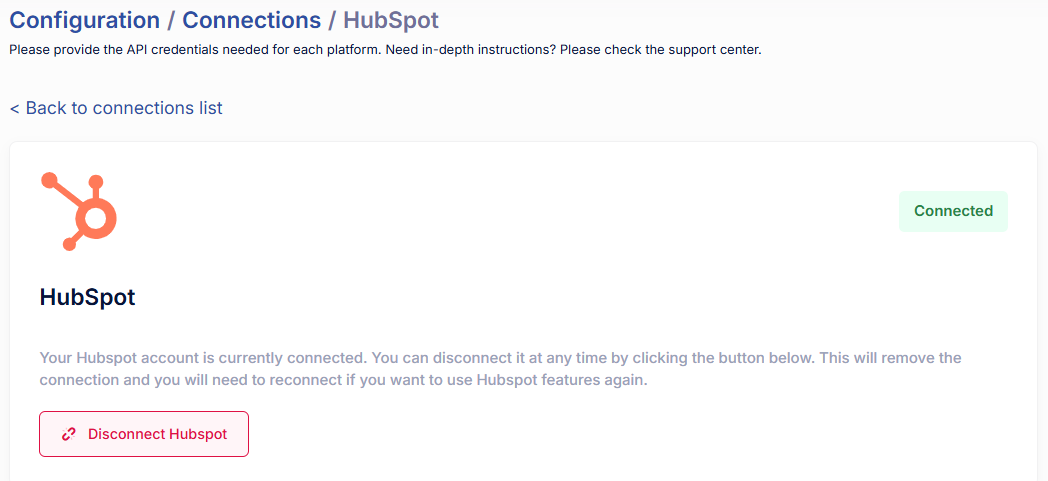
Disconnecting Your HubSpot Account
To disconnect your HubSpot account, click Disconnect in the HubSpot connection page.
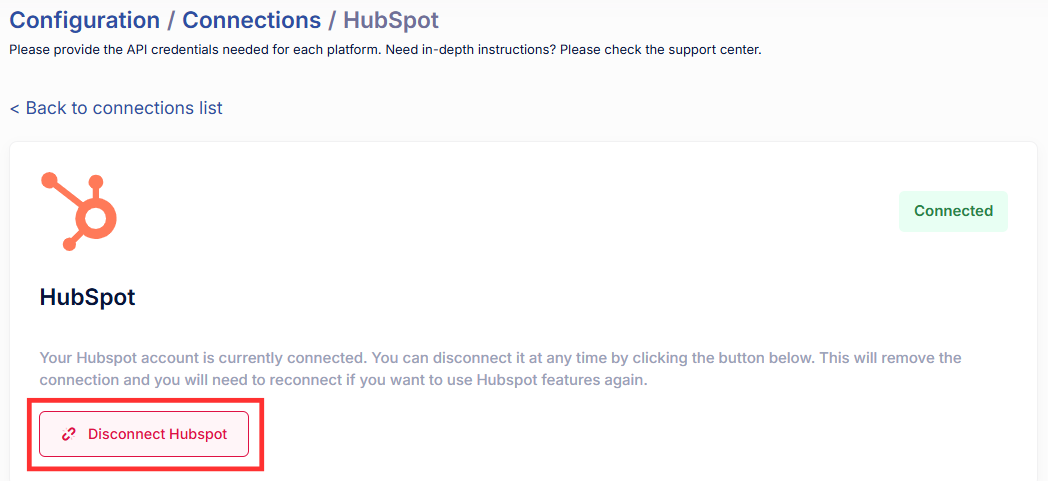
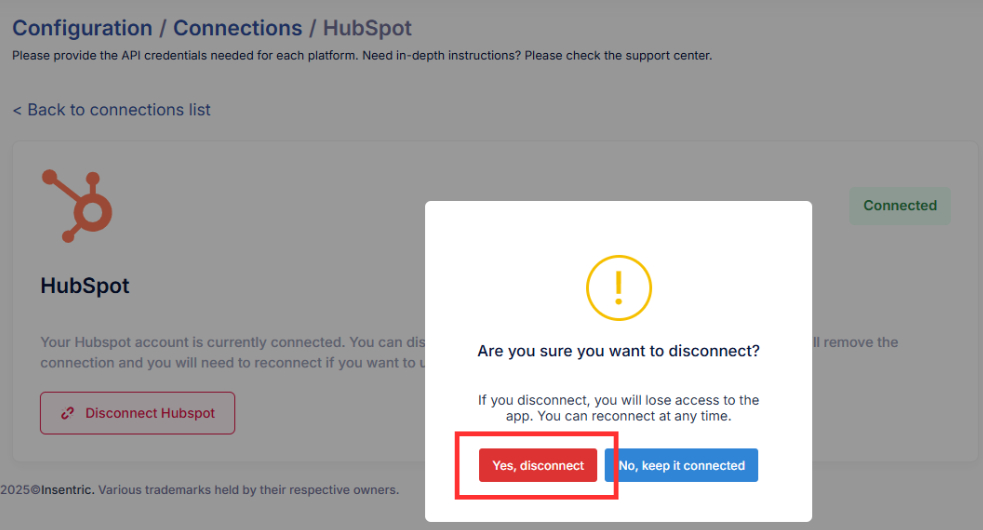
Once disconnected, live data syncing between HubSpot and Insentric will stop immediately. However, your reports will remain accessible with historical data until your Insentric instance is deactivated.
If you run into any issues or need help with the setup, contact the Insentric Support Team and we’ll assist you.



