Setup Overview — why this matters
Setting up the right fields in your connected platforms helps Insentric create clear and accurate reports. This ensures your data is reliable and your team can make better decisions.
Find Field/Property Settings — where to look
You can manage field or property settings under each platform’s respective settings page in the Insentric Admin panel. For example, for HubSpot property setup, go to HubSpot Configuration > HubSpot Properties and select the object you want to configure — such as Contacts, Companies, Deals, or Campaigns. This is where you can choose which HubSpot properties Insentric should use for reporting.
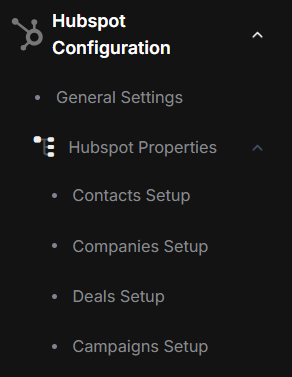
After selecting the desired object and marking the properties you want to include, click Save to confirm and update your settings in Insentric:
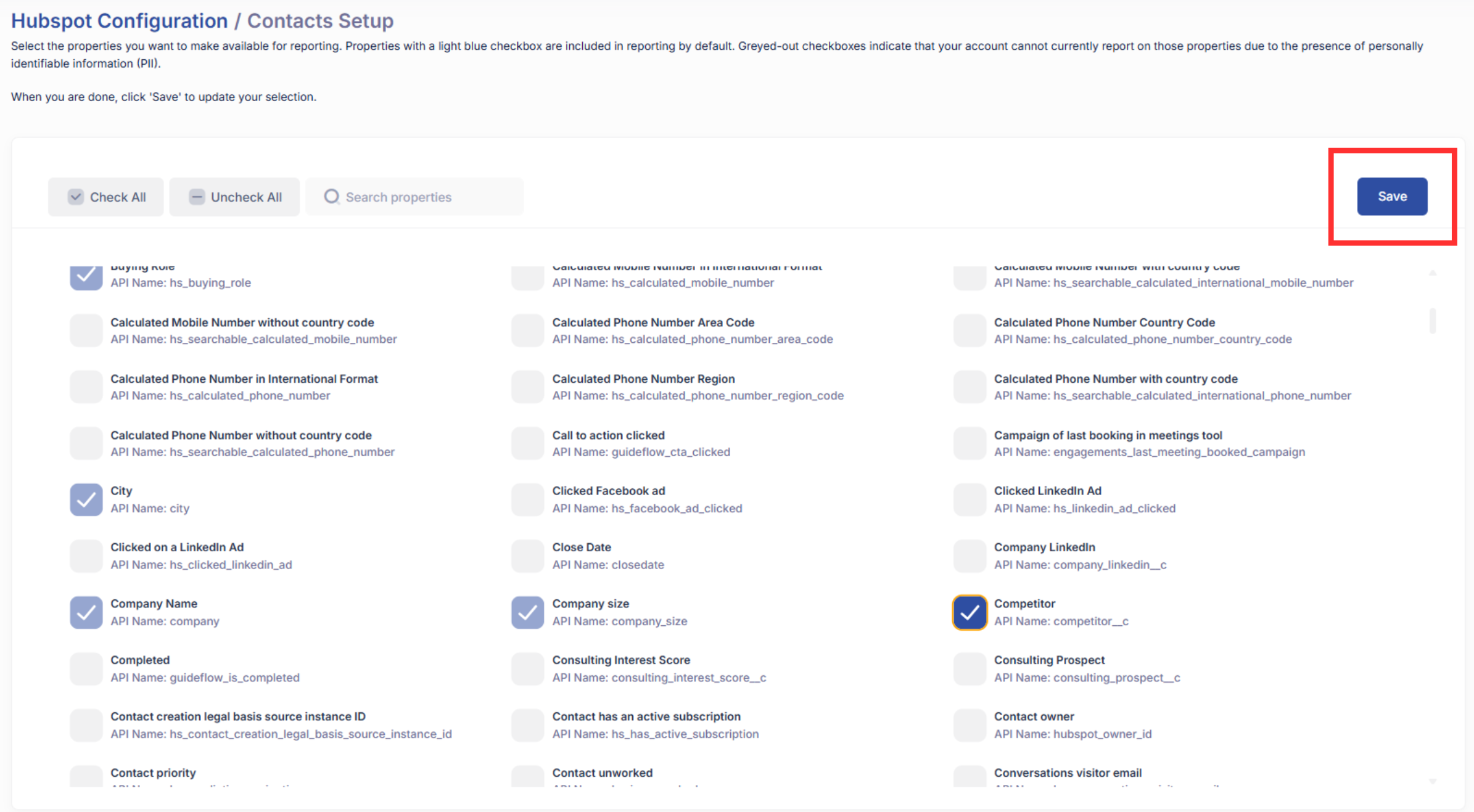
Best Practices — keep your data clean
- Use API names: API names are unique and help avoid mix-ups.
- Choose only what you need: Don’t select everything — pick only the fields that are relevant to your reporting goals.
- Review regularly: Revisit your field setup periodically as your business and reporting needs evolve.
Some fields have light blue checkboxes — these are added by default. Grayed-out checkboxes indicate fields containing personal data (PII) that can’t be used in reports due to privacy rules.
Need help? Visit our Help Center for more support and tips.



